
Here's the method in Photoshop:-
1) Duplicate the layer
2) Select - Colour Range - Click on a bright star
The higher the slider, the more stars, usually set around 20
3) Expand - Select - Modify - Expand, say 4 pixels
4) Feather - Select - Modify - Feather, 2/3 expansion value - 3 pixels
5) Curves - as in the chart below:-
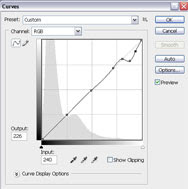
6) Saturate - Adjust Hue/Sat to around 60%
7) Filter - Other, min - radius 1
8) Edit - Fade min 50%
9) Deselect... all done.
I also used this method in processing M13, it can produce nice globular stars.


